Salesforce.com has introduced their own Mobile SDKs to develop
native, HTML5, hybrid mobile apps easily. There are some background works to be
done before starting the development. Here is a quick overview of setting up the environment for Salesforce
Mobile Development and next article we'll discuss how to
build a Salesforce Android mobile app.
This is the home page for Salesforce.com Mobile SDK for Android (forcedroid) - https://github.com/forcedotcom/SalesforceMobileSDK-Android
There are couple of ways you can set up the SDK. Here it's described setting up with npm which is the quickest way as per the Salesforce.com itself.
First of all you should have Android development environment set up already. If you don't have it that's the first thing to do. It's fast and easy to use Android ADT bundle package which comes with the eclipse IDE+ADT as well as the Android SDK
1). Go to the command line and type "npm" and hit run to check whether npm has been already configured.
If it's showing above error, then you have to install and setup npm first. If you have npm configured in your machine you can jump into step 6.
2). Go to http://nodejs.org/download/ and download the compatible version with your platform (Windows installer 64bit in my case)
3). Run the downloaded installer and proceed installation.
4). Edit your PATH variable and add
5). Open a new command line and try "npm" again. You should see something similar below.
If you still having problems, check whether you have the node.js folder in your Program Files folder and double check the PATH variable.
6). In the command line, type "npm install forcedroid -g" and hit enter
7). Almost done. Now again type "forcedroid" and hit enter to confirm the installation.
You can see the usage of forcedroid command such as types of apps that can be created. For more information visit forcedroid npm package home page.
Cheers!
Next Post : How to create a Salesforce.com Android Mobile app
There are couple of ways you can set up the SDK. Here it's described setting up with npm which is the quickest way as per the Salesforce.com itself.
First of all you should have Android development environment set up already. If you don't have it that's the first thing to do. It's fast and easy to use Android ADT bundle package which comes with the eclipse IDE+ADT as well as the Android SDK
1). Go to the command line and type "npm" and hit run to check whether npm has been already configured.
If it's showing above error, then you have to install and setup npm first. If you have npm configured in your machine you can jump into step 6.
2). Go to http://nodejs.org/download/ and download the compatible version with your platform (Windows installer 64bit in my case)
3). Run the downloaded installer and proceed installation.
4). Edit your PATH variable and add
;C:\Program Files\nodejs
5). Open a new command line and try "npm" again. You should see something similar below.
If you still having problems, check whether you have the node.js folder in your Program Files folder and double check the PATH variable.
6). In the command line, type "npm install forcedroid -g" and hit enter
7). Almost done. Now again type "forcedroid" and hit enter to confirm the installation.
You can see the usage of forcedroid command such as types of apps that can be created. For more information visit forcedroid npm package home page.
Cheers!
Next Post : How to create a Salesforce.com Android Mobile app



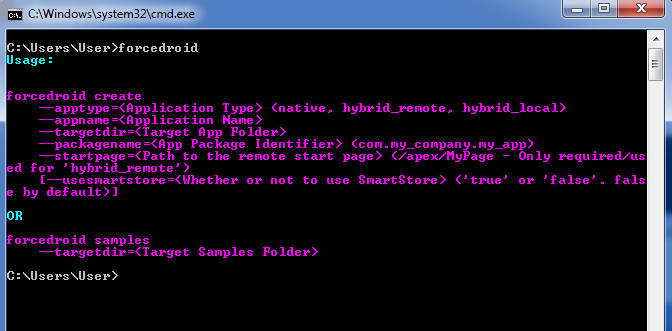
No comments:
Post a Comment