Most of the time website developers are dealing with the process of transferring websites to another hosts. Sometimes it has encountered certain problems as the correct procedure to do the transferring has not been followed, like I have done :D.
Following is the step by step procedure to do the job.
1. Create a location in your remote host, to install Joomla!
- If you are going to host a new site, this location will be the HTML home directory of your remote host.
- If you are having an existing site and want keep both, you may create a subdomain. i.e www.domain.com/subdirectory.
2. Copy the files and folders from your localhost to the remote host
There are two options that can be performed for this.
- Upload the site content using an FTP client program like FileZilla.
Copy the all file from your localhost (with WAMP, the directory will be wamp/www/directory) to the HTML directory that was created in you domain or the subdomain.
- Upload the site content with a compressed file.
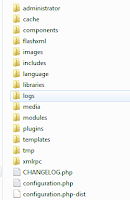 |
| files and folders to be compressed |
Compress all the files and folders from the localhost Joomla installation directory. Upload the compressed file to the remote domain or subdomain HTML directory(use cPanel services of your host provider).
Extract the compressed file there.
3. Copy the Database
- Go to the phpMyAdmin page of your local system. If you are having a password with the database, you will bi prompted for it.
- In the top main menu, select the Export link.
- Select your Joomla database from the list appear in the top left.
- Remain the default Export option and check the "Save as file" checkbox at the bottom and click "Go" button at the right bottom.
- Save the sql file to your preferred location
- Open the phpMyAdmin page of your remote host server .
- Click on "Import" link and upload the exported sql file.
- Click "Go" and import the database successfully.
4. Configure the Site
This is the step that most of the time people have missed and confusing with. When the Joomla installation has been done, the configuration.php file will be created according to the local system. It is in the main Joomla installation directory. So it should change some properties of this file according to the new remote host server.
Following figure shows properties to be changed, which is from a Windows WAMP system.
These two paths has to be changed according to your host server paths.
Ex:
If you have installed it in the root directory
Try, www.domain.com
www.domain.com/administrator for navigate to the admin panel.
If you have installed it in a subdirectory.
Try, www.domain.com/subdirectory
www.domain.com/subdirectory/administrator for navigate to the admin panel.
Or if you have registered a new subdomain for the site, use that URL.
www.subdomain.domain.com
www.subdomain.domain.com/administrator to navigate to the admin panel.



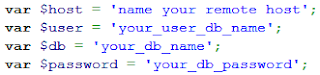
No comments:
Post a Comment